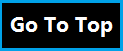/* Professional About Me widget with hover effect by Manoj Paul
---------------------------------------------*/
.bbtaboutme{
margin: 5px auto;
background-color: #A3ABAE;
width: 270px;
padding: 5px 3px 5px 5px;
height: 340px;
overflow: hidden;
-webkit-transition: all 0.5s ease-in-out;
-moz-transition: all 0.5s ease-in-out;
-ms-transition: all 0.5s ease-in-out;
-o-transition: all 0.5s ease-in-out;
transition: all 0.5s ease-in-out;
border: 5px solid #16DAD6;
}
.bbtaboutme:hover {
border: 10px solid #000000;
background-image: linear-gradient(bottom, rgb(148,197,89) 13%, rgb(197,157,89) 55%);
background-image: -o-linear-gradient(bottom, rgb(148,197,89) 13%, rgb(197,157,89) 55%);
background-image: -moz-linear-gradient(bottom, rgb(148,197,89) 13%, rgb(197,157,89) 55%);
background-image: -webkit-linear-gradient(bottom, rgb(148,197,89) 13%, rgb(197,157,89) 55%);
background-image: -ms-linear-gradient(bottom, rgb(148,197,89) 13%, rgb(197,157,89) 55%);
background-image: -webkit-gradient(
linear,
left bottom,
left top,
color-stop(0.13, rgb(148,197,89)),
color-stop(0.55, rgb(197,157,89))
);
}
.image {
border: 5px solid #2935B9;
float: left;
height: 140px;
width: 140px;
overflow: hidden;
-webkit-box-shadow: 5px 5px 5px #111;
box-shadow: 5px 5px 5px #111;
}
.image:hover {
border: 5px solid #49DFE1;
float: left;
height: 140px;
width: 140px;
overflow: hidden;
-webkit-box-shadow: 5px 5px 5px #111;
box-shadow: 5px 5px 5px #111;
}
.bbtadmin {
-webkit-transition: all 0.5s ease;
-moz-transition: all 0.5s ease;
-o-transition: all 0.5s ease;
-ms-transition: all 0.5s ease;
transition: all 0.5s ease;
}
.bbtadmin:hover {
border-radius: 50%;
-webkit-transform: rotate(10deg);
-moz-transform: rotate(10deg);
-o-transform: rotate(10deg);
-ms-transform: rotate(10deg);
transform: rotate(10deg);
}
<div class="bbtaboutme">
<div dir="ltr" style="text-align: left;" trbidi="on">
<div class="separator" style="clear: both; text-align: center;">
<div class="bbtadmin image">
<img border="0" src="http://1.bp.blogspot.com/-1j5rzuzT8Pw/UqmgM6AD44I/AAAAAAAAAU4/mR6iCnQD71I/s1600/manoj.jpg" height="140" title="MANOJ PAUL" width="140" /></div>
<span style="color: orange; font-family: arial black;"><a href="https://plus.google.com/+ManojPaulOnline/posts" target="_blank">Manoj Paul</a></span><br />
He is a young addicted Blogger who is founder of <b><a href="http://blogspotblogtricks.blogspot.com/" target="_blank"><span style="color: lime;">Blogspot Blog Tricks</span></a></b>. He is 23 years old and living in India, Kolkata Currently. He loves to share Blogger Tips, Blogger Widgets, Blogger Templates, Adsense Tips & seo Tips for helping newbies in the Blogging world. He started his blogging career as a part time blogger and now he is full-time blogger, you can call him professional blogger.<br />
<b>Follow him on</b> <br /><a href="https://plus.google.com/+ManojPaulOnline/posts" target="_blank"><img alt=" Google+" border="0" src="https://blogger.googleusercontent.com/img/b/R29vZ2xl/AVvXsEguF2YZTczSaNzU94vDMRox-LtoR7O1gB04dKm6W01j-Oe7HJgwmPpbKZVXWz9mAinH2G8asa-_lxKbh1YpnT1gPZ_X1YvVzeIDplLMlRHRVZqrSJKUHpJCkoKXnZrlG-Co41SFwlBJp8w/s1600/google.png" style="text-align: center;" /></a><a href="https://www.facebook.com/manoj2015paul" target="_blank"><img alt=" Facebook" border="0" src="https://blogger.googleusercontent.com/img/b/R29vZ2xl/AVvXsEgi0naafFxgGtePQbXqtP30nMfKjQQQ7ChNR6Vd4sWCKq_IKZ0_ANjsK1FeAywNCi1OpcZousYXSpv85sa_tDGaWJPZgu-A_Fa-5ErJ8AsxC2ps0HaOogi7gLxT_E0fPy-d4Mh7thvW90w/s1600/facebook.png" /></a><a href="http://www.linkedin.com/pub/manoj-paul/88/20/a26" target="_blank"><img alt=" Linkedin" border="0" src="https://blogger.googleusercontent.com/img/b/R29vZ2xl/AVvXsEiu_5I_4MbfizV8qEl0apNZFfs6w_IH8IsE3A13ynSVEmT_vqeMzSPqTUIzfzN3xPvvQ-do7cgI0_iy4lQqHXCDjfQi2s4O89T93AjhAfKOTIiE57FNs0Bjfa4yO02KGE9zgzCLVhnAGMA/s1600/linkedin.png" /></a><a href="http://www.twitter.com/ANDROPORTER" target="_blank"><img alt=" Twitter" border="0" src="https://blogger.googleusercontent.com/img/b/R29vZ2xl/AVvXsEha2L6Crjvljy50DQkVJmWHhJ83H4BUcaIqFoRJ8hVCEo2qhFH9Sfd8YpJhqTsJWJHrGmdnym18oFzg3hyX5YsgMo2j3-pC2mP50d9pPxgDnDVhuj67xhJC8lv5_kR_rwa5lj1AS5ousto/s1600/twitter.png" /></a><a href="http://www.pinterest.com/androporter/" target="_blank"><img alt=" Pinterest" border="0" src="https://blogger.googleusercontent.com/img/b/R29vZ2xl/AVvXsEjGPnJC9y0WULL3hKmQ-s582_ZAhINo-opfQc5SsHNTjVNwXrtaSBovouByUbQTNeB8UfIVLb9mhZGCtDcW-dqZwm894S0OTGcjRbpEPBzWc5dpI9y-5heKLuBMqNYI4EKhb0HyuKjhzws/s1600/pinterest.png" /></a></div>
</div>
</div>